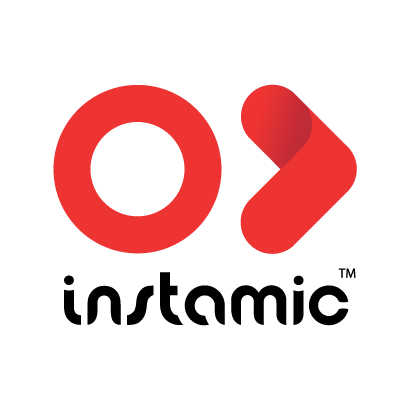A Recorder
• 48 / 96kHz 32-bit Float (Pro Plus) and 24 bit uncompressed PCM recording (Pro)
• Mono, Dual-Mono, Stereo*, M/S* ( *Instamic Pro and Pro Plus Stereo)
• Remote control 10 units with 1 mobile device
• Monitor and save the session to your phone
• 16Gb (Pro Plus), 8Gb (Pro) internal storage
• External Timecode Support - Tentacle Sync E, Atomos Airglu (beta) and Internal Timecode Reference from the mobile device.
A Wireless Microphone (Custom streaming protocol - 48kHz)
• Compatible with Text-to-Speech Apps
• Compatible with iOS, Android, macOS and Windows
and more...
• Multiple mounting options (velcro, tape, magnet), action camera mount, etc.
• Waterproof (IP67)
• Windshield (optional)
• Covers in 10 different colors (optional)
• Handheld Adapter (optional)